Otro post de la seccion “[Tunea tu linux](https://paraisolinux.com/tag/tunea- tu-linux/)”. Recuerdo que tu tambien puedes enviar tu escritorio de linux tuneado para que lo publiquemos. Puedes usar el formulario de contacto cuyo enlace esta en la parte superior del blog y despues de una rapida revision tu escritorio sera publicado en la pagina principal y tambien podra ser visto siempre desde la seccion https://paraisolinux.com/tag/tunea-tu- linux. A todos aquellos que estan enviando sus escritorios les pido por favor que envien tutos completos. La idea como ya repeti muchas veces no es mostrar escritorios sino como lograr esos escritorios. Y como siempre para que se inspiren algunas paginas utiles:
- Ubunlog y sus escritorios linuxeros
- Artescritorio y todos sus post
- Foros de Arch con sus post mensuales.
Let’s start…
[ ](https://paraisolinux.com/wp-
content/uploads/2010/09/limpio2.png)
](https://paraisolinux.com/wp-
content/uploads/2010/09/limpio2.png)
[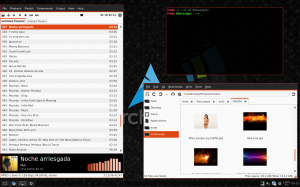 ](https://paraisolinux.com/wp-
content/uploads/2010/09/sucio2.png)
](https://paraisolinux.com/wp-
content/uploads/2010/09/sucio2.png)
- Distro: Archbang
- Gestor de ventanas: Openbox
- Aplicaciones basicas: tint2 (panel), conky (datos del sistema)
- Otras aplicaciones mostradas: PCManFM (gestor de archivos), audacious 2 (reproductor de musica), lxterminal (consola)
- OpenBox theme: http://box-look.org/content/show.php/1977+Openbox?content=69196
- GTK theme: http://gnome-look.org/content/show.php/Elegant+Brit?content=74553
- Icons theme: http://gnome-look.org/content/show.php/area.o43+SVG+Icon+theme?content=101979
- Fuente de inspiracion: Mezcla de los foros de arch y algunos blogs
Paso 1 : Instalar tint2 (yaourt -S tint2) y conky-lua (yaourt -S conky- lua). Si lo van a hacer en openbox van a necesitar instalar tambien nitrogen (yaourt -S nitrogen) para poder cambiar el fondo de pantalla y obconf (yaourt -S obconf) para instalar el theme de openbox.
Paso 2 : Bajar el theme de openbox con extension .obt e instalarlo con obconf
Paso 3 : Bajar el theme de gtk comprimido. Luego descomprimirlo y copiar la carpeta descomprimida dentro de HOME/.themes
Luego de eso el theme estara instalado, solo hara falta seleccionarlo con la herramienta habitual que utilice su distro para instalar themes gtk.
Paso 4 : Bajar el pack de iconos comprimido. Luego descomprimirlo y copiar la carpeta descomprimida dentro de HOME/.icons
Si la carpeta .icons no exite crearla.
Luego de eso los iconos estaran instalados, solo hara falta seleccionarlos con la herramienta habitual que utilice su distro para el proposito. Por lo general es la misma que la que se usa para seleccionar el theme gtk.
Paso 5 : con su editor de archivos preferido(el mio es medit) abren (y crean si es que no lo tienen) el archivo .conkyrc que esta en su carpeta HOME, asi:
medit .conkyrc
Y copian esto en ese archivo:
[shell] background no update_interval 1.0 double_buffer yes no_buffers yes cpu_avg_samples 2 net_avg_samples 2 text_buffer_size 2048 imlib_cache_size 0 override_utf8_locale yes
+++++ Window +++++ own_window yes own_window_type override
own_window_transparent yes own_window_hints undecorate,sticky,skip_taskbar,skip_pager,below
border_inner_margin 0 border_outer_margin 0
minimum_size 1280 768 maximum_width 1280
alignment bottom_middle gap_x 0 gap_y 0
+++++ Styles +++++ draw_shades yes draw_outline no draw_borders no
draw_graph_borders yes
+++++ Colors +++++ default_shade_color 101010 default_color 8F8F8F
lua_load ~/.lua
+++++ LUA +++++ lua_draw_hook_pre ring_stats
+++++ Font +++++ use_xft yes xftfont DejaVu Sans:size=7 xftalpha 0.1
uppercase no
TEXT
${goto 870}CPU2
${goto 816}HOME
${goto 770}ROOT
${goto 425}RAM
${goto 360}CPU1
${alignc}${uptime} [/shell]
Paso 6 : con su editor de archivos preferido(el mio es medit) abren (y crean si es que no lo tienen) el archivo .lua que esta en su carpeta HOME, asi:
medit .lua
Y dentro pegan lo siguiente:
[shell] --[[ Ring Meters by londonali1010 (2009)
This script draws percentage meters as rings. It is fully customisable; all options are described in the script.
IMPORTANT: if you are using the ‘cpu’ function, it will cause a segmentation fault if it tries to draw a ring straight away. The if statement on line 145 uses a delay to make sure that this doesn’t happen. It calculates the length of the delay by the number of updates since Conky started. Generally, a value of 5s is long enough, so if you update Conky every 1s, use update_num > 5 in that if statement (the default). If you only update Conky every 2s, you should change it to update_num > 3; conversely if you update Conky every 0.5s, you should use update_num > 10. ALSO, if you change your Conky, is it best to use “killall conky; conky” to update it, otherwise the update_num will not be reset and you will get an error.
To call this script in Conky, use the following (assuming that you save this script to ~/scripts/rings.lua): lua_load ~/scripts/rings-v1.2.1.lua lua_draw_hook_pre ring_stats
Changelog: + v1.2.1 – Fixed minor bug that caused script to crash if conky_parse() returns a nil value (20.10.2009) + v1.2 – Added option for the ending angle of the rings (07.10.2009) + v1.1 – Added options for the starting angle of the rings, and added the “max” variable, to allow for variables that output a numerical value rather than a percentage (29.09.2009) + v1.0 – Original release (28.09.2009) ]] conky_background_color = 0x151515 conky_background_alpha = 0
ring_background_color = 0x424242 ring_background_alpha = 0.1 ring_foreground_color = 0x86c113 ring_foreground_color2 = 0x1994d1 ring_foreground_color3 = 0xaa0000 ring_foreground_alpha = 0.3
settings_table = { -- { -- Edit this table to customise your rings. -- You can create more rings simply by adding more elements to settings_table. -- “name” is the type of stat to display; you can choose from ‘cpu’, ‘memperc’, ‘fs_used_perc’, ‘battery_used_perc’. -- name=‘time’, -- “arg” is the argument to the stat type, e.g. if in Conky you would write ${cpu cpu0}, ‘cpu0’ would be the argument. If you would not use an argument in the Conky variable, use ‘’. -- arg='%I.%M', -- “max” is the maximum value of the ring. If the Conky variable outputs a percentage, use 100. -- max=12, -- “bg_colour” is the colour of the base ring. -- bg_colour=ring_background_color, -- “bg_alpha” is the alpha value of the base ring. -- bg_alpha=ring_background_alpha, -- “fg_colour” is the colour of the indicator part of the ring. -- fg_colour=ring_foreground_color, -- “fg_alpha” is the alpha value of the indicator part of the ring. -- fg_alpha=ring_foreground_alpha, -- “x” and “y” are the x and y coordinates of the centre of the ring, relative to the top left corner of the Conky window. -- x=26, y=25, -- “radius” is the radius of the ring. -- radius=10, -- “thickness” is the thickness of the ring, centred around the radius. -- thickness=6, -- “start_angle” is the starting angle of the ring, in degrees, clockwise from top. Value can be either positive or negative. -- start_angle=0, -- “end_angle” is the ending angle of the ring, in degrees, clockwise from top. Value can be either positive or negative, but must be larger (e.g. more clockwise) than start_angle. -- end_angle=360 -- }, { name=‘cpu’, arg=‘cpu1’, max=100, bg_colour=ring_background_color, bg_alpha=ring_background_alpha, fg_colour=ring_foreground_color, fg_alpha=ring_foreground_alpha, x=680, y=360, radius=360, thickness=66, start_angle=-120, end_angle=-60 }, { name=‘cpu’, arg=‘cpu2’, max=100, bg_colour=ring_background_color, bg_alpha=ring_background_alpha, fg_colour=ring_foreground_color2, fg_alpha=ring_foreground_alpha, x=580, y=360, radius=360, thickness=66, start_angle=60, end_angle=120 }, { name=‘fs_used_perc’, arg='/home/fede/', max=100, bg_colour=ring_background_color, bg_alpha=ring_background_alpha, fg_colour=ring_foreground_color, fg_alpha=ring_foreground_alpha, x=580, y=360, radius=290, thickness=40, start_angle=60, end_angle=120 }, { name=‘memperc’, arg='', max=100, bg_colour=ring_background_color, bg_alpha=ring_background_alpha, fg_colour=ring_foreground_color2, fg_alpha=ring_foreground_alpha, x=680, y=360, radius=290, thickness=40, start_angle=-120, end_angle=-60 }, { name=‘fs_used_perc’, arg='/', max=100, bg_colour=ring_background_color, bg_alpha=ring_background_alpha, fg_colour=ring_foreground_color2, fg_alpha=ring_foreground_alpha, x=580, y=360, radius=240, thickness=26, start_angle=60, end_angle=90 } }
require ‘cairo’
function rgb_to_r_g_b(colour,alpha) return ((colour / 0x10000) % 0x100) / 255., ((colour / 0x100) % 0x100) / 255., (colour % 0x100) / 255., alpha end
function conky_round_rect(cr, x0, y0, w, h, r) if (w == 0) or (h == 0) then return end local x1 = x0 + w local y1 = y0 + h if w/2 < r then if h/2 < r then cairo_move_to (cr, x0, (y0 + y1)/2) cairo_curve_to (cr, x0 ,y0, x0, y0, (x0 + x1)/2, y0) cairo_curve_to (cr, x1, y0, x1, y0, x1, (y0 + y1)/2) cairo_curve_to (cr, x1, y1, x1, y1, (x1 + x0)/2, y1) cairo_curve_to (cr, x0, y1, x0, y1, x0, (y0 + y1)/2) else cairo_move_to (cr, x0, y0 + r) cairo_curve_to (cr, x0 ,y0, x0, y0, (x0 + x1)/2, y0) cairo_curve_to (cr, x1, y0, x1, y0, x1, y0 + r) cairo_line_to (cr, x1 , y1 - r) cairo_curve_to (cr, x1, y1, x1, y1, (x1 + x0)/2, y1) cairo_curve_to (cr, x0, y1, x0, y1, x0, y1- r) end else if h/2 < r then cairo_move_to (cr, x0, (y0 + y1)/2) cairo_curve_to (cr, x0 , y0, x0 , y0, x0 + r, y0) cairo_line_to (cr, x1 - r, y0) cairo_curve_to (cr, x1, y0, x1, y0, x1, (y0 + y1)/2) cairo_curve_to (cr, x1, y1, x1, y1, x1 - r, y1) cairo_line_to (cr, x0 + r, y1) cairo_curve_to (cr, x0, y1, x0, y1, x0, (y0 + y1)/2) else cairo_move_to (cr, x0, y0 + r) cairo_curve_to (cr, x0 , y0, x0 , y0, x0 + r, y0) cairo_line_to (cr, x1 - r, y0) cairo_curve_to (cr, x1, y0, x1, y0, x1, y0
- r) cairo_line_to (cr, x1 , y1 - r) cairo_curve_to (cr, x1, y1, x1, y1, x1 - r, y1) cairo_line_to (cr, x0 + r, y1) cairo_curve_to (cr, x0, y1, x0, y1, x0, y1- r) end end cairo_close_path (cr) end function draw_ring(cr,t,pt) local w,h=conky_window.width,conky_window.height local xc,yc,ring_r,ring_w,sa,ea=pt[‘x’],pt[‘y’],pt[‘radius’],pt[‘thickness’],pt[‘start_angle’],pt[‘end_angle’] local bgc, bga, fgc, fga=pt[‘bg_colour’], pt[‘bg_alpha’], pt[‘fg_colour’], pt[‘fg_alpha’] local angle_0=sa*(2math.pi/360)-math.pi/2 local angle_f=ea(2math.pi/360)-math.pi/2 local t_arc=t(angle_f-angle_0) – Draw background ring cairo_arc(cr,xc,yc,ring_r,angle_0,angle_f) cairo_set_source_rgba(cr,rgb_to_r_g_b(bgc,bga)) cairo_set_line_width(cr,ring_w) cairo_stroke(cr) – Draw indicator ring cairo_arc(cr,xc,yc,ring_r,angle_0,angle_0+t_arc) cairo_set_source_rgba(cr,rgb_to_r_g_b(fgc,fga)) cairo_stroke(cr) end cs, cr = nil – initialize our cairo surface and context to nil function conky_ring_stats() local function setup_rings(cr,pt) local str='' local value=0 str=string.format('${%s %s}',pt[‘name’],pt[‘arg’]) str=conky_parse(str) value=tonumber(str) if value == nil then value = 0 end pct=value/pt[‘max’] draw_ring(cr,pct,pt) end if conky_window==nil then return end –local cs=cairo_xlib_surface_create(conky_window.display,conky_window.drawable,conky_window.visual, conky_window.width,conky_window.height) –local cr=cairo_create(cs) if cs == nil or cairo_xlib_surface_get_width(cs) ~= conky_window.width or cairo_xlib_surface_get_height(cs) ~= conky_window.height then if cs then cairo_surface_destroy(cs) end cs = cairo_xlib_surface_create(conky_window.display, conky_window.drawable, conky_window.visual, conky_window.width, conky_window.height) end if cr then cairo_destroy(cr) end cr = cairo_create(cs) local updates=conky_parse('${updates}') update_num=tonumber(updates) if update_num>5 then conky_round_rect(cr, 3, 0, conky_window.width-6, conky_window.height-3,
- cairo_set_source_rgba(cr, rgb_to_r_g_b(conky_background_color, conky_background_alpha)) cairo_fill(cr) for i in pairs(settings_table) do setup_rings(cr,settings_table[i]) end end cairo_destroy(cr) cr = nil end
function conky_cairo_cleanup() cairo_surface_destroy(cs) cs = nil end [/shell]
Aqui deberan modificar la linea 87 y cambiarlo por su carpeta HOME.
Paso 7 : con su editor de archivos preferido(el mio es medit) abren (y crean si es que no lo tienen) el archivo .tint2rc que esta en su carpeta HOME/config/tint2, asi:
medit ~/.config/tint2/tint2rc
Y dentro pegan lo siguiente:
[shell] #——————————————— # TINT2 CONFIG FILE #———————————————
#——————————————— # BACKGROUND AND BORDER #——————————————— rounded = 0 border_width = 1 background_color = #000000 40 border_color = #ffffff 10
rounded = 2 border_width = 0 background_color = #ffffff 20 border_color = #ffffff 20
rounded = 2 border_width = 0 background_color = #ffffff 10 border_color = #ffffff 10
#——————————————— # PANEL #——————————————— panel_monitor = all panel_position = bottom center panel_size = 100% 30 panel_margin = 0 0 panel_padding = 2 0 font_shadow = 0 panel_background_id = 1 wm_menu = 0
#——————————————— # TASKBAR #——————————————— #taskbar_mode = multi_desktop taskbar_mode = single_desktop taskbar_padding = 2 3 2 taskbar_background_id = 0 #taskbar_active_background_id = 1
#——————————————— # TASKS #——————————————— task_icon = 1 task_text = 0 task_maximum_size = 35 35 task_centered = 1 task_padding = 3 3 task_font = sans 7 task_font_color = #ffffff 70 task_active_font_color = #ffffff 85 task_background_id = 3 task_active_background_id = 2
#——————————————— # SYSTRAYBAR #——————————————— systray = 1 systray_padding = 0 4 5 systray_background_id = 0 systray_sort = left2right
#——————————————— # CLOCK #——————————————— time1_format = %H:%M time1_font = sans 8 #time2_format = %A %d %B #time2_font = sans 6 clock_font_color = #ffffff 76 clock_padding = 1 0 clock_background_id = 0 #clock_lclick_command = xclock clock_rclick_command = orage #clock_tooltip = %A %d %B
#——————————————— # BATTERY #——————————————— battery = 1 battery_low_status = 10 battery_low_cmd = notify-send “battery low” bat1_font = sans 8 bat2_font = sans 6 battery_font_color = #ffffff 76 battery_padding = 1 0 battery_background_id = 0
#——————————————— # TOOLTIP #——————————————— tooltip = 0 tooltip_padding = 2 2 tooltip_show_timeout = 0.7 tooltip_hide_timeout = 0.3 tooltip_background_id = 1 tooltip_font_color = #OOOOOO 80 tooltip_font = sans 10
#——————————————— # MOUSE ACTION ON TASK #——————————————— mouse_middle = none mouse_right = close mouse_scroll_up = toggle mouse_scroll_down = iconify [/shell]
Paso 8 : ejecutar nitrogen y cambiar el fondo de pantalla por el que les guste, el que yo uso es solo una sugerencia. Si usan Gnome o KDE no hace falta usar nitrogen porque ambos vienen con sus propias herramientas para cambiar el fondo de pantalla.
Eso es todo :) si ha alguien no le sale que avise asi lo ayudamos.
Actualizacion: aqui les dejo un paquete con las configuraciones de conky y lua. Veo que la de conky no aparece con todos los espacios que tiene que aparecer asi que mejor bajen este archivo.